Completing and Closing a Work Order
Work Order offers two different status choices to use when completing work, Complete and Closed Work Orders. Some organizations prefer to use just one and others will use both. When using both, the Complete status will usually indicate that the work has been done, but there is information that still needs to be added to the work order, such as transactions. The Closed Work Order status is used when all of the information on the work order has been documented. When a work order has been marked in the Closed Work Order status transactions and other notes can no longer be added. *Note: If changes need to be made to a Closed Work Order, you can change the status to Complete, make the necessary changes, and move the status back to Closed.
How to Change the Status of a Work Order
If you need to change the status of a work order, including marking it Complete or Closed, you can do so from the Work Order form.
- Search for and open the work order.
- Select the new status from the Status drop down list.
- Click Save.
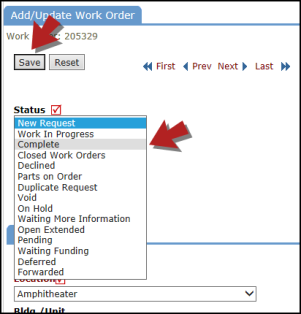
Other Ways to Mark a Work Order Complete or Closed
There are several other ways to mark a work order Complete or Closed:
- Certain roles can mark their assigned work orders Complete from the Assigned Work section of their home page.
- Check the Mark Complete box and click Save.
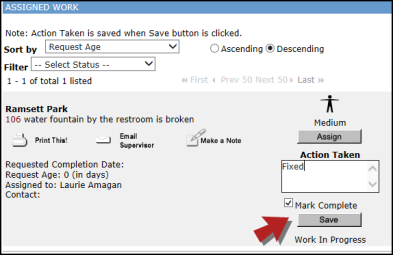
- If you are adding Purchase Transactions to the work order, you can mark the work order Complete from the transaction screen.
- Put a check in the Complete Work Order box and click Submit.
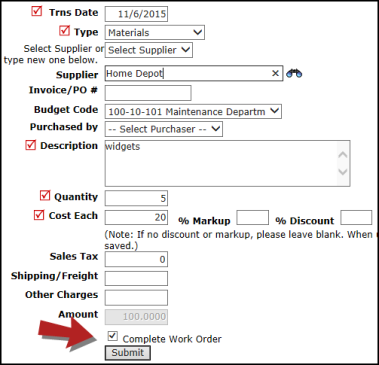
- If you are adding Labor Transactions to the work order, you can mark the work order Closed from the transaction screen.
- Put a check in the Work Close? box and click Save.
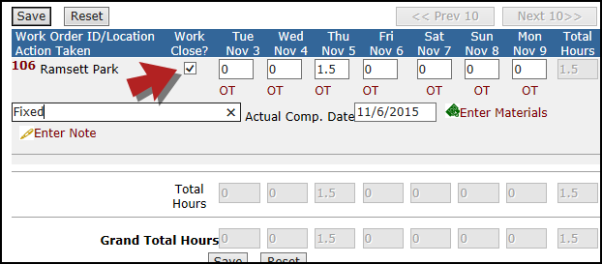
- You can also Batch Close multiple work orders at one time. Learn more about the Batch Close feature here.
